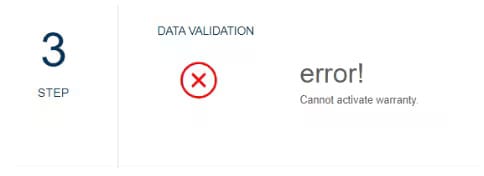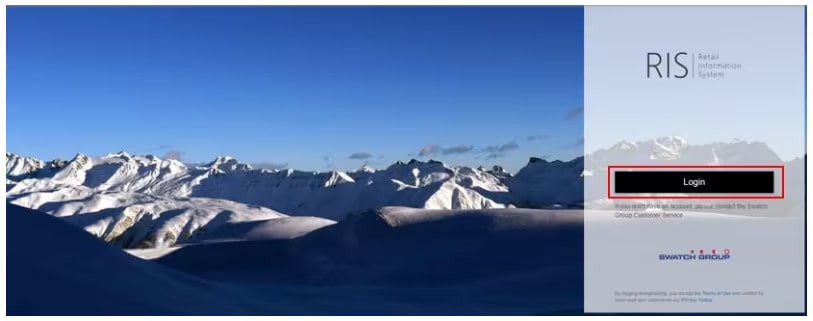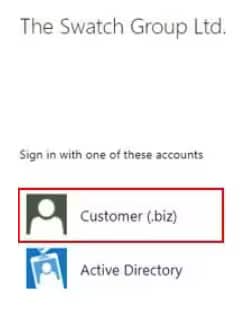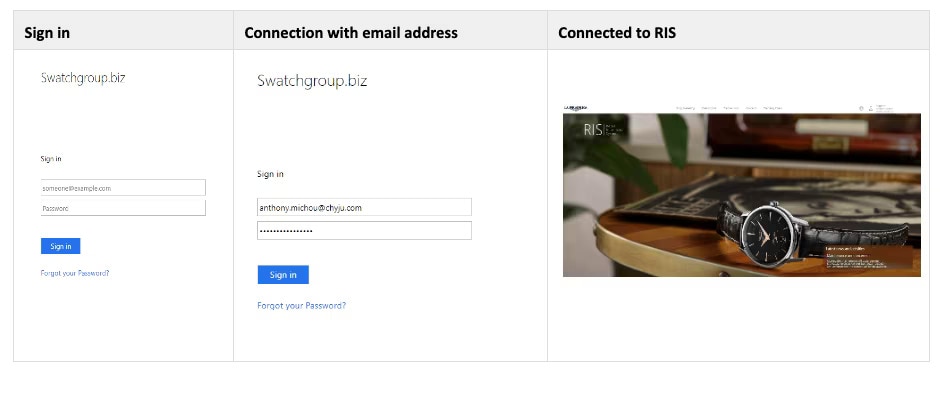- Customer service
- Our universe
MASTER
CONQUEST
SPIRIT
ELEGANCE
HERITAGE
- Men's Watches
- Women's Watches
- All watches
Find my Longines
Style
Color
Function
Straps
Dear Partners,
This guideline will support you to make a transaction (a sale or a return) by unit (one by one).
You can use this way to register your sales/returns if for any reasons your mobile app is not functional temporarily. The result will be similar as LONGINES Warranty App.
Connection to RIS
Data Import view
1. Process an "import transactions" by unit (one by one)
1.1. Click on "Data import" button
1.2. Select by unit
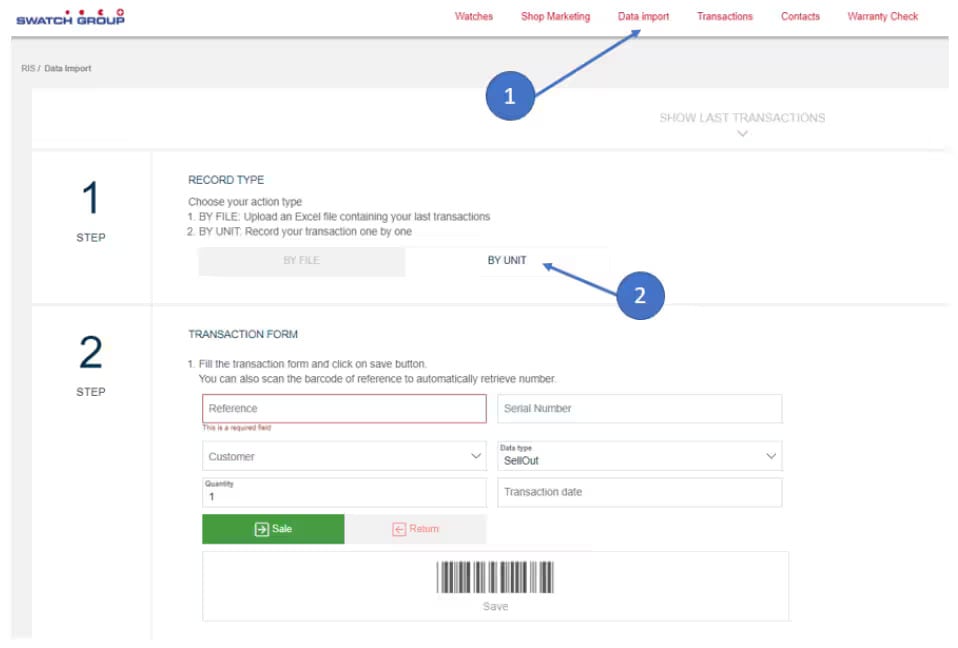
2. Product Information
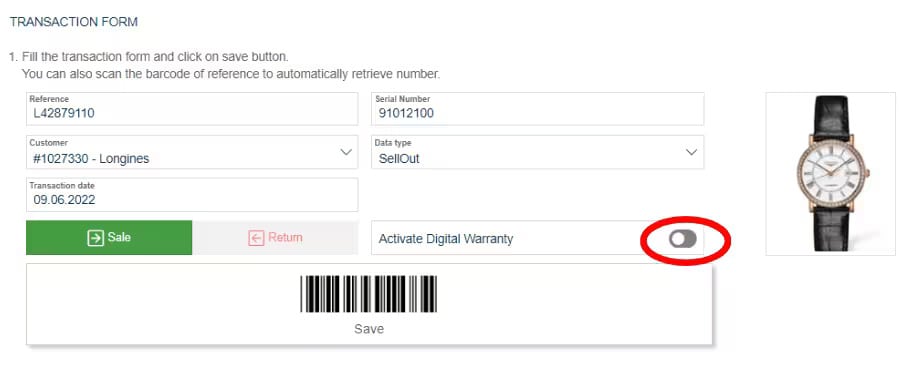
First, you must specify the Reference and the serial number of the product. Then, you must select "Customer" (POS number of your boutique), the data type (Sell-out or inventory) and the date of the transaction. Before clicking the green button "Sale" to submit the transaction, do not forget to activate the check on the button "Activate Digital Warranty".
3. Activate Digital Warranty
Then you can activate the digital Warranty. You must specify the Card number and the Warranty start date.
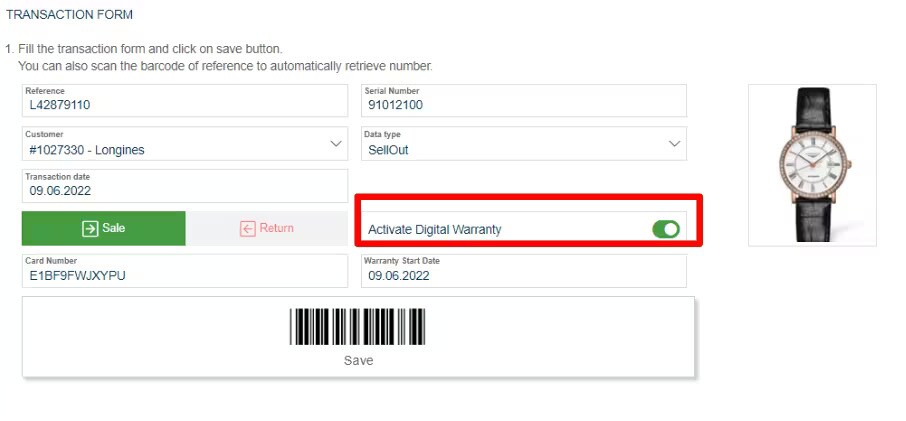
4. Save the transaction
After saving the transaction, if the process worked well, you will receive this following message.
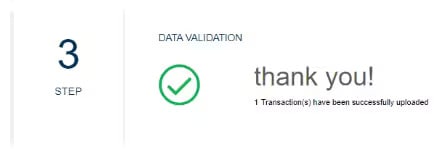
If an error occured during the process, an error message appear with all information to correct the sales import file.